We are currently in the review process, so the Contactship module is not yet available in the marketplace. You will need to install it via an invitation link. Once installed, the module will appear in your scenarios.
Setting Up Contactship in Make
To integrate Contactship with Make, follow these simple steps:1. Get Your API Key
1. Get Your API Key
- Log in to your Contactship account.
- Navigate to the API Keys section under the Organizations menu.
- Click on Generate Key to create your API key.
- Important: The API key will only be displayed once for security reasons. Make sure to save it securely.

2. Install Contactship in Make
2. Install Contactship in Make
- Go to the Make platform.
- Use the following invitation link to install the Contactship module: Install Contactship.
- Click on Install, and the module will be added to your scenarios.
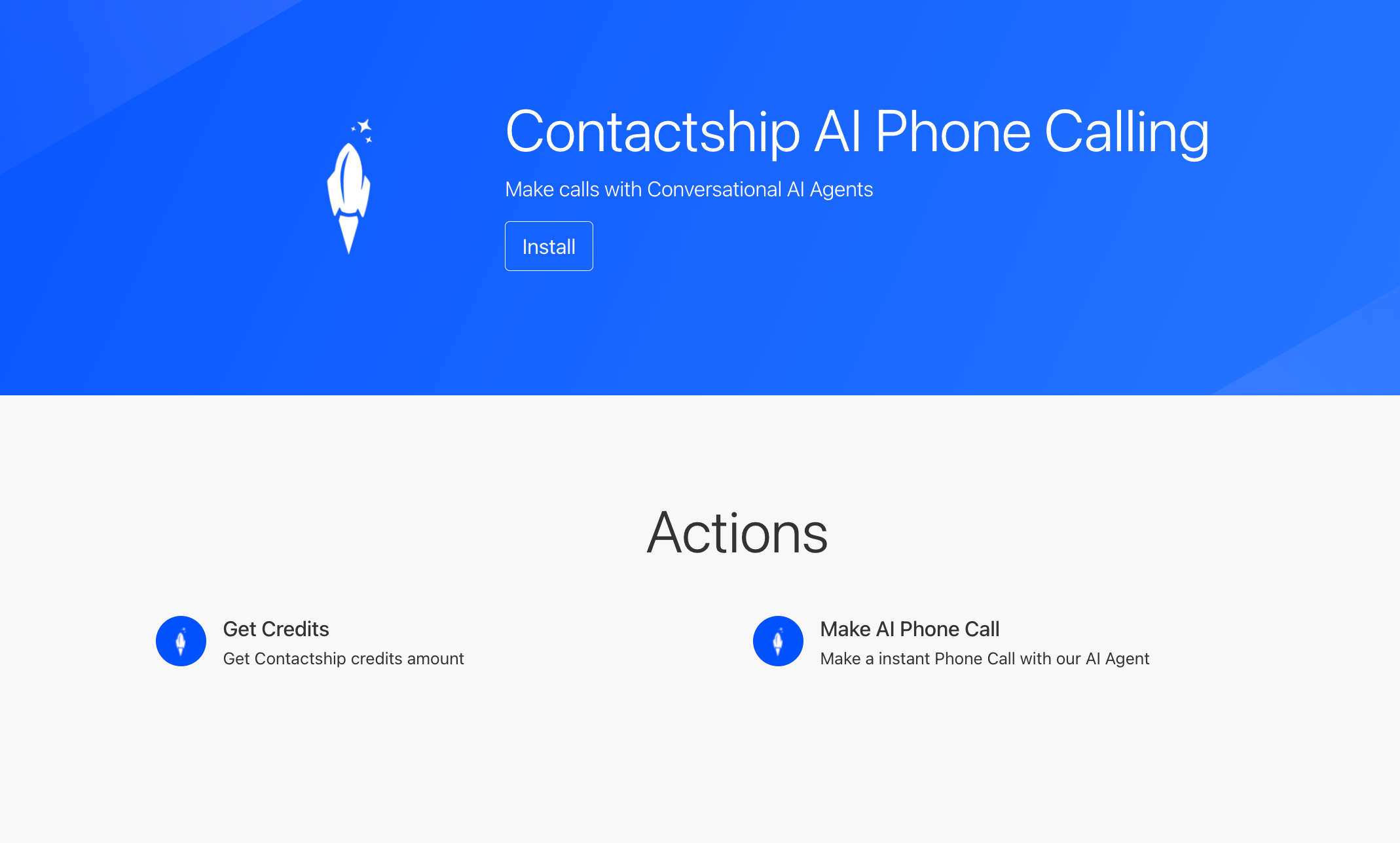
3. Find the Contactship Module in Your Scenarios
3. Find the Contactship Module in Your Scenarios
- After installation, open your scenarios in Make.
- Look for the Contactship module in the list of available modules.
- Drag and drop the module into your scenario to start using it.
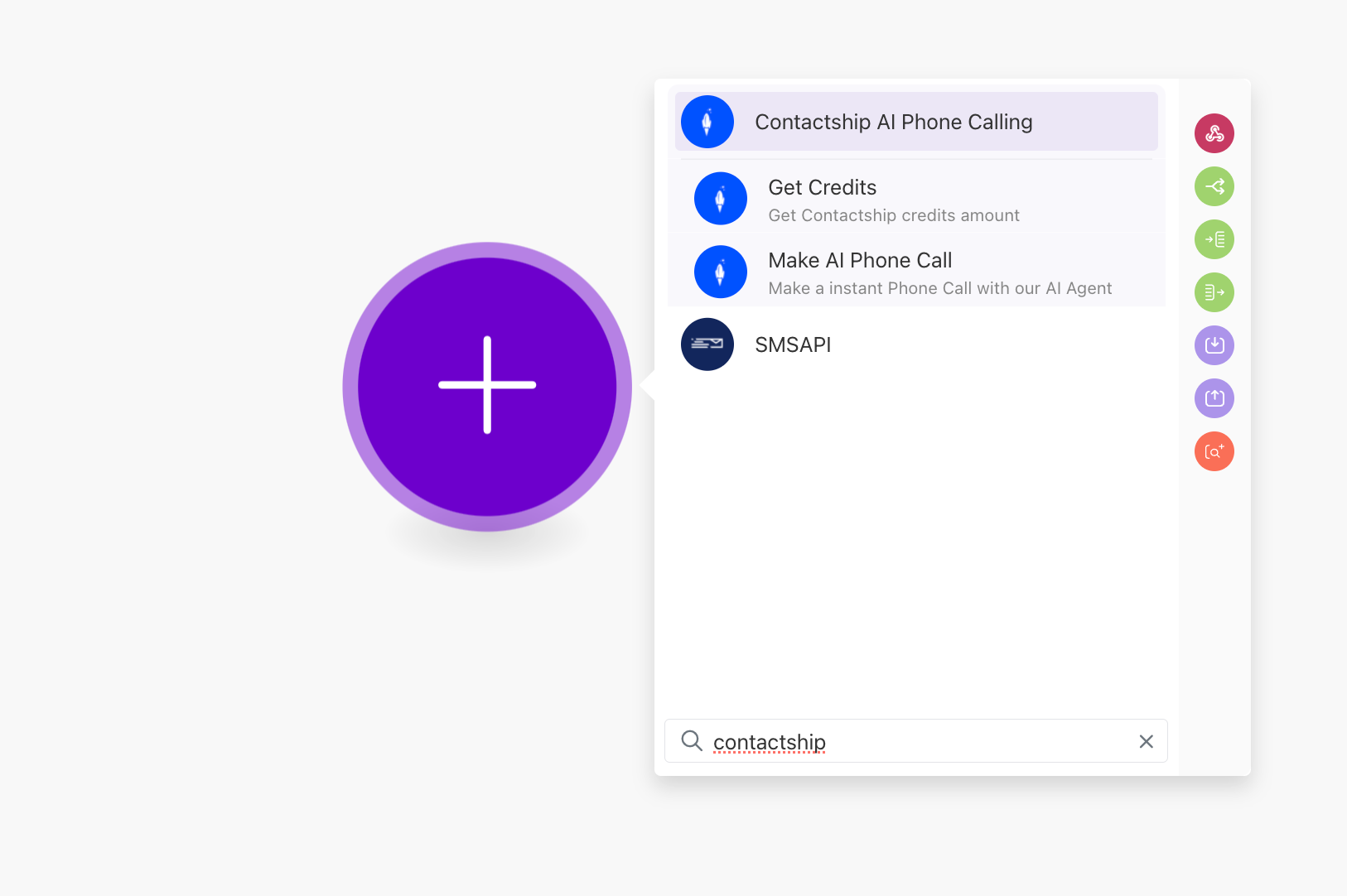
4. Connect the Contactship Client in Make
4. Connect the Contactship Client in Make
- Open the Contactship module in Make.
- Enter your API key to establish the connection.
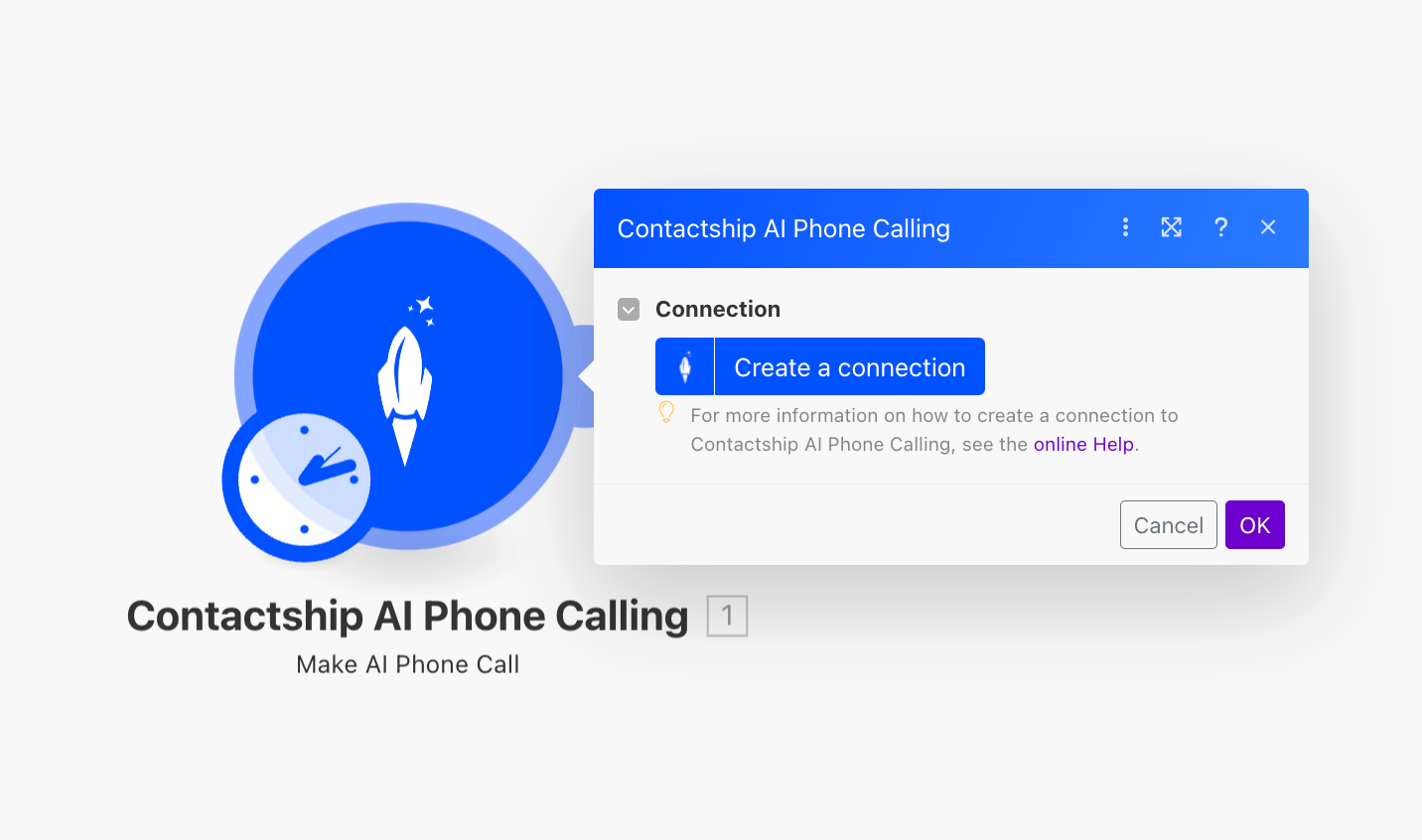
- Locate the field labeled API Key in the module settings.
- Paste your API key into this field to connect successfully.
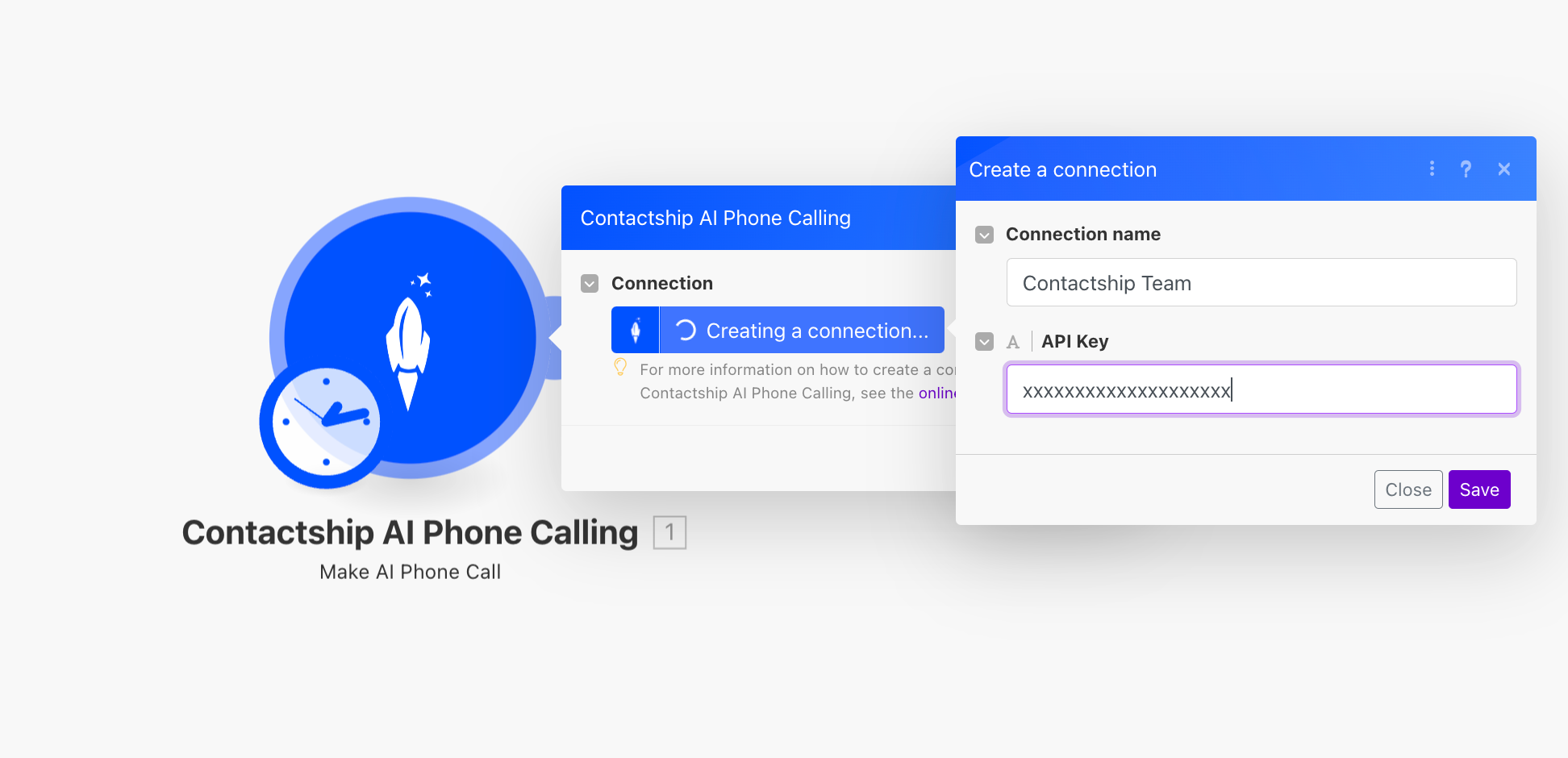
- You are now ready to use the Contactship features in your scenarios!
5. Configure the Phone Call Settings
5. Configure the Phone Call Settings
- In the Contactship module, fill in the required fields:
- From Phone Number: Your phone number.
- Phone Number to Call: The contact’s phone number.
- User Full Name: The name of the contact.
- User Email: The email address of the contact.
- User Country: The country of the contact.
- Custom Variables: Add any additional data as key-value pairs about the contact.
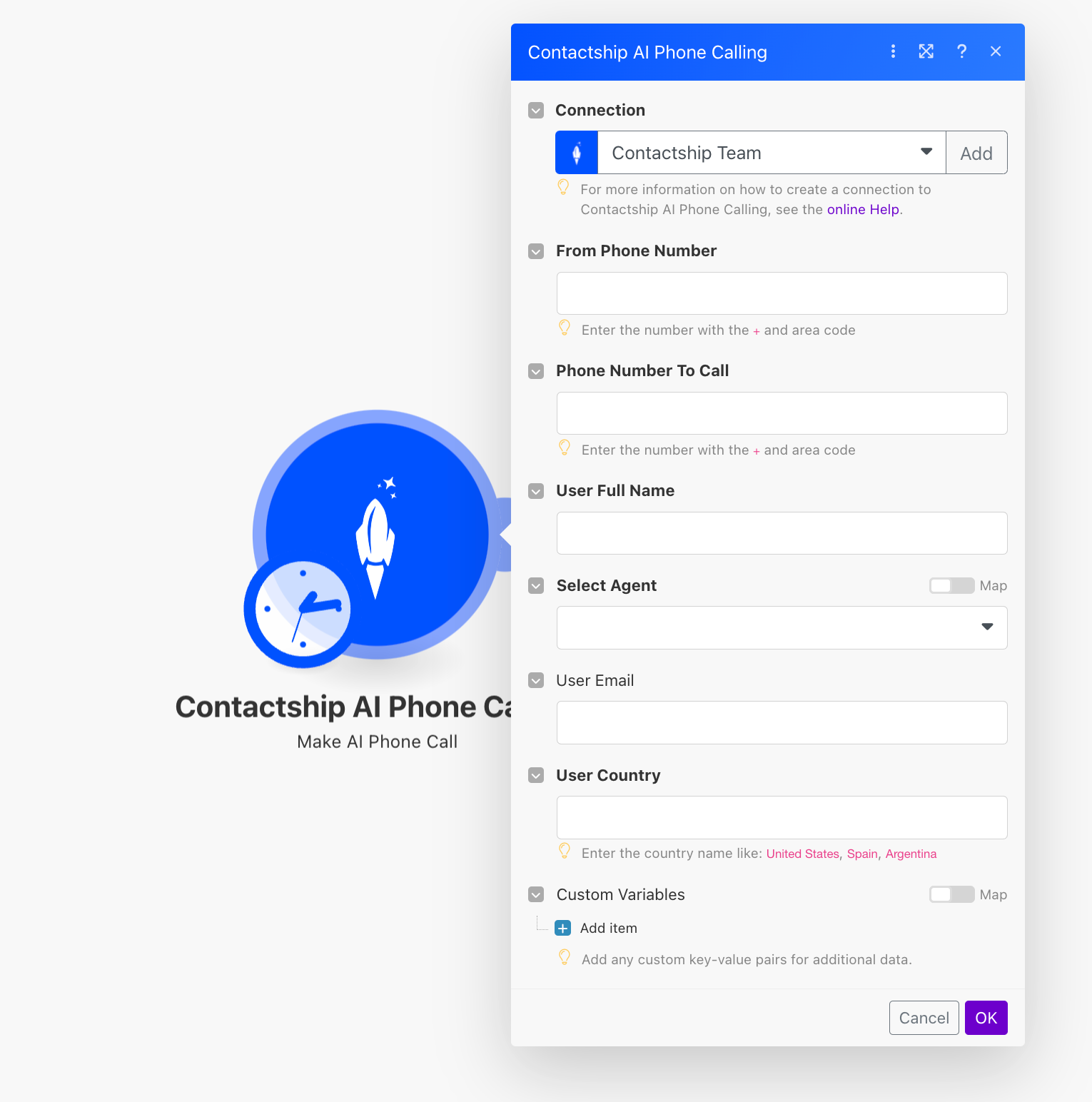
6. Make Your First Call
6. Make Your First Call
- Once everything is set up, you can initiate a call using the configured settings.
- Click on the Make AI Phone Call button to start the call.
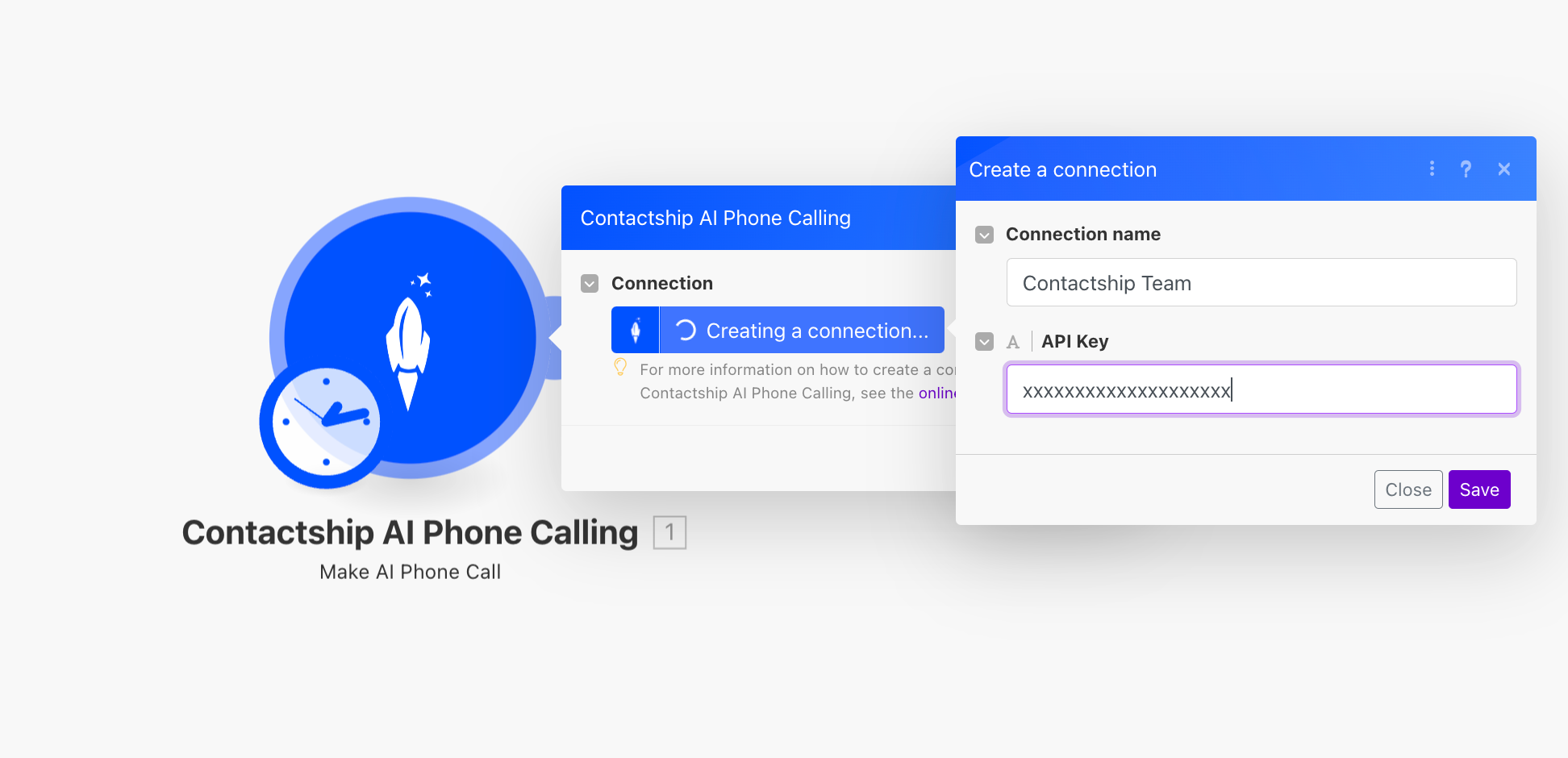
7. Review Call Details
7. Review Call Details
- After the call, you have two options to review the details and logs to ensure everything worked as expected:
- From Contactship Platform:
- Navigate to the API Calls section in your Contactship dashboard.
- Here, you can review all the API calls along with their transcriptions, audio recordings, call details, and analysis.
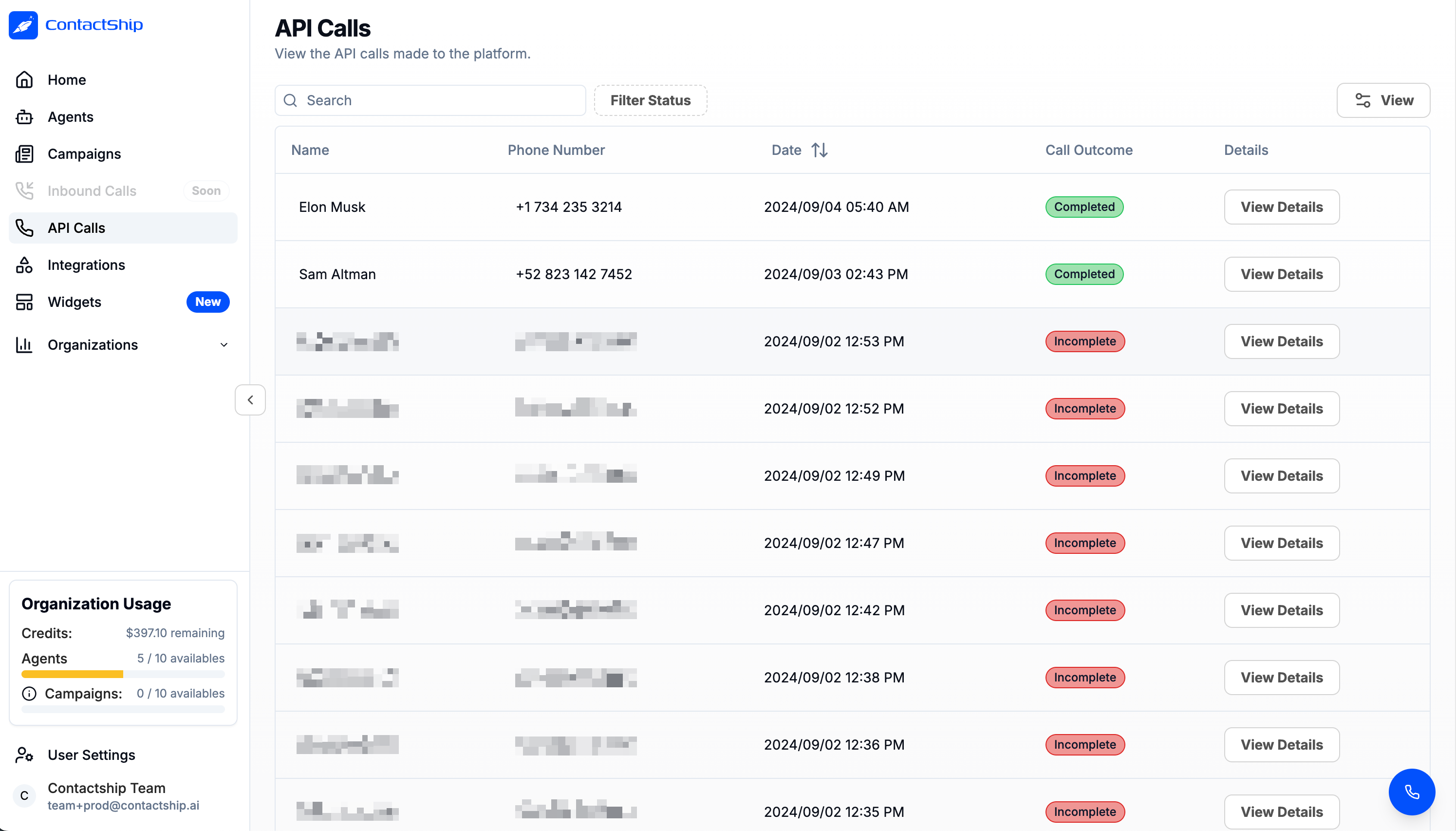
- By Webhook:
- You can configure a webhook to receive call details after the call is made.
- Refer to the Webhook Documentation for instructions on how to set up and use webhooks.
- From Contactship Platform:
Tips for a Successful Integration
- Secure Connection: Keep your API key safe and do not share it publicly.
- Documentation: Refer to the API documentation for details on how to use the API in your integrations.
- Support: If you have questions or need assistance, feel free to contact our support team.
